How to Delete a Phone Wallpaper
Introduction
Changing your phone wallpaper is one of the simplest ways to refresh your device’s look. But there comes a time when you might want to delete a phone wallpaper altogether. Whether it’s to clean up your image gallery or simply because you want to revert to a more minimalist look, knowing how to efficiently delete a wallpaper is key. This guide will walk you through the necessary steps for both iPhone and Android devices.
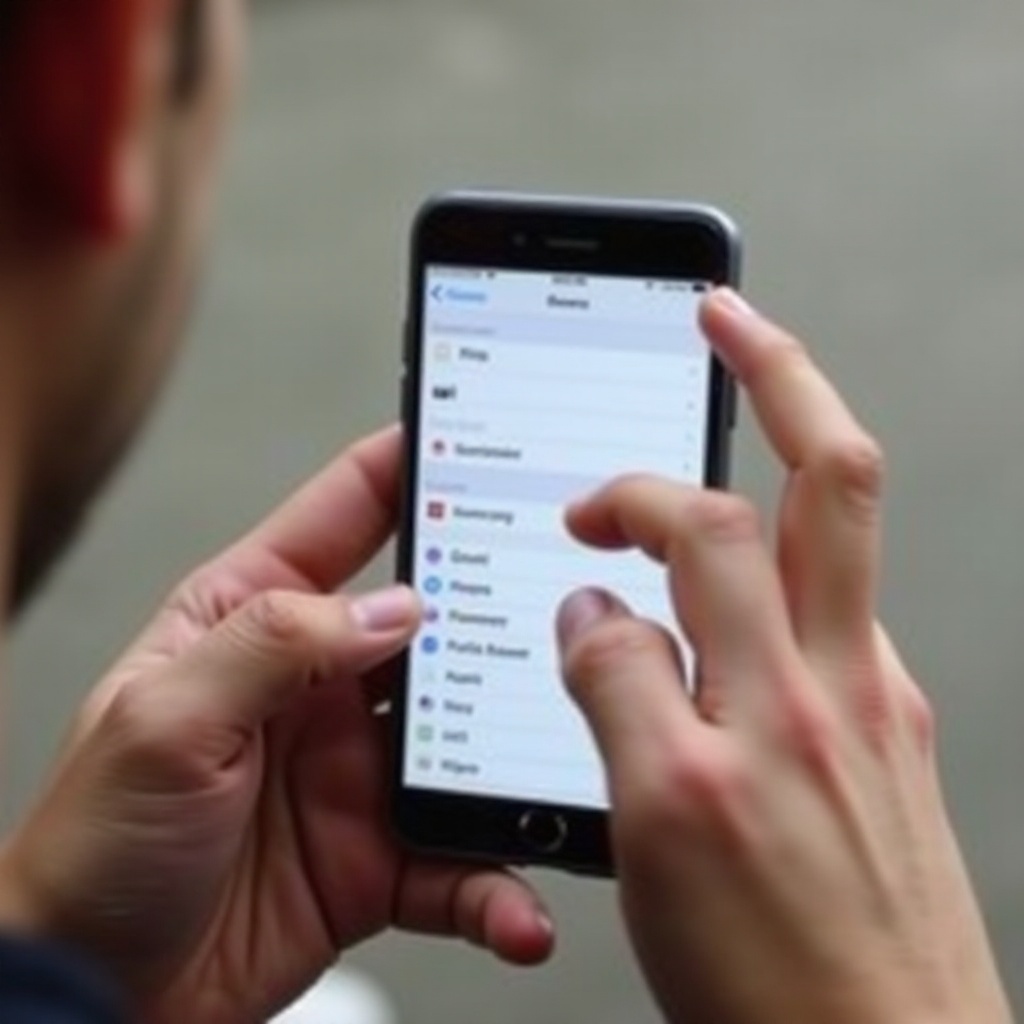
Why You Might Want to Delete Your Phone Wallpaper
There are several reasons for wanting to delete a phone wallpaper. Firstly, having too many wallpapers can clutter your photo gallery, making it harder to find other important images. Secondly, old wallpapers can take up valuable storage space that could be used for other apps or media. Lastly, you might want a fresh start with your device, and clearing out old wallpapers is a good way to achieve that clean slate.
Methods to Delete Wallpapers on iPhone
There are a couple of straightforward methods to delete wallpapers on an iPhone. Here, we will go through the processes step-by-step using the Settings app and the Photos app.
Using the Settings App
- Open the ‘Settings’ app on your iPhone.
- Scroll down and tap on ‘Wallpaper.
- You will see the current wallpaper settings, including Home screen and Lock screen.
- Tap on ‘Choose a New Wallpaper.
- Select any default wallpapers provided by Apple, which will override the current custom wallpaper you have set.
Deleting Through Photos App
- Open the ‘Photos’ app on your iPhone.
- Scroll through your photos to find the wallpaper you want to delete.
- Tap on the image to open it.
- Tap the trash can icon at the bottom right corner.
- Confirm that you want to delete the image.
Whether you prefer using the Settings app or the Photos app, deleting a wallpaper on your iPhone is a straightforward task. Now, let’s move on to Android devices.
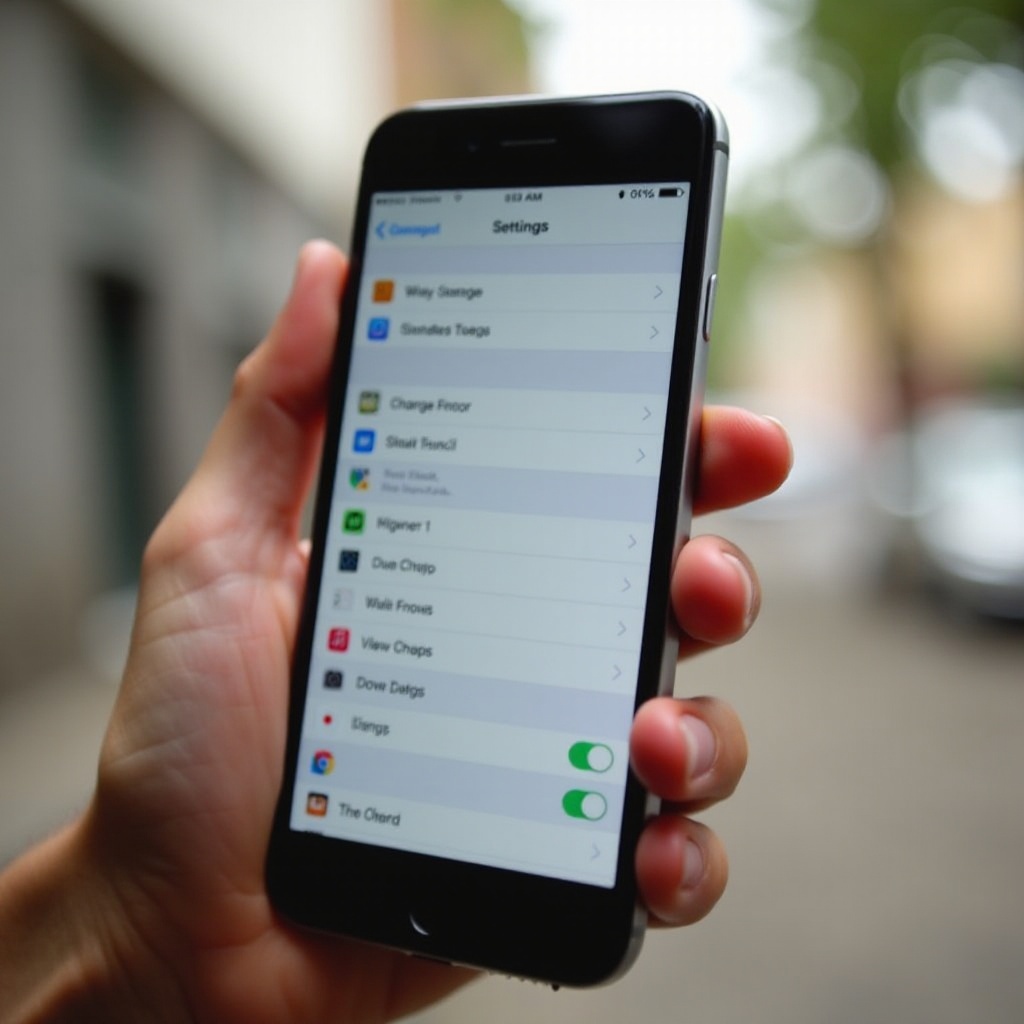
Removing Wallpapers on Android Devices
Android devices offer various ways to delete wallpapers, depending largely on the brand of the phone. We will cover the methods for Samsung phones, Google Pixel devices, and other popular Android brands like LG and OnePlus.
Deleting Wallpapers on Samsung Phones
- Open the ‘Gallery’ app on your Samsung phone.
- Locate the wallpaper you wish to delete.
- Tap and hold the image until you see a selection menu.
- Tap on the trash can icon and confirm the deletion.
How to Remove Wallpapers on Google Pixel
- Navigate to the ‘Photos’ app on your Google Pixel.
- Find the wallpaper you want to delete.
- Tap on the image and then tap the trash can icon at the bottom right.
- Confirm that you want to remove the wallpaper.
Steps for Other Android Brands (LG, OnePlus, etc.)
- Open the default gallery app of your phone.
- Scroll to find the wallpaper you want to delete.
- Tap and hold the image or tap the menu icon (three dots).
- Select ‘Delete’ and confirm the deletion.
With the above steps for different Android phones, you can easily get rid of unwanted wallpapers, no matter the brand. Now that you’ve learned how to delete a wallpaper, it’s equally important to know how to manage your wallpapers effectively so that you don’t find yourself cluttered again.
Tips for Managing Your Phone Wallpaper
Effective wallpaper management ensures you always have the right image at your fingertips and that your phone remains clutter-free.
Storing and Organizing Wallpapers
- Create a dedicated folder for wallpapers in your gallery.
- Regularly delete old wallpapers you no longer use.
- Use cloud storage solutions like Google Drive or iCloud to store wallpapers you might want to save for later.
Best Apps for Wallpaper Management
- Walli – Offers HD wallpapers and organizes them by categories.
- Zedge – A popular app for wallpapers, ringtones, and more.
- Backgrounds HD – Provides a vast library of high-quality wallpapers and has sorting options for easy management.
Managing wallpapers effectively will save you both time and storage space, all while ensuring your phone remains aesthetically pleasing. Lastly, we’ll discuss some common issues you might face and how to troubleshoot them.
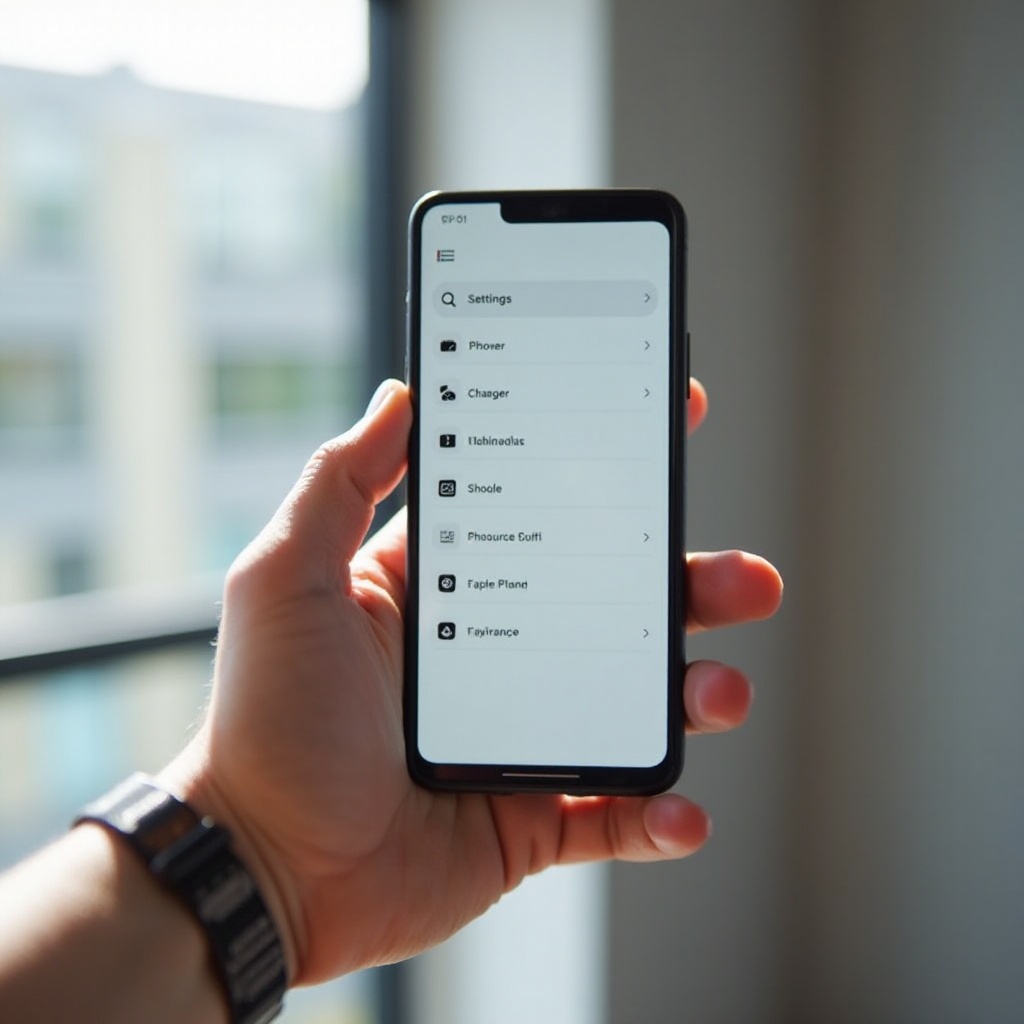
Troubleshooting Common Issues
If you are unable to delete a wallpaper, try restarting your phone. Another solution is to update your phone’s operating system, as bugs can sometimes cause these issues.
Conclusion
Knowing how to delete a phone wallpaper can help you maintain a cleaner, more organized digital environment. Whether you’re using an iPhone, a Samsung, or another Android device, the steps are straightforward, and managing your wallpapers effectively will save you both time and storage space.
Frequently Asked Questions
How do I restore my default wallpaper?
To restore your default wallpaper, go to Settings, tap on ‘Wallpaper,’ and choose the default option listed under your device’s wallpaper settings.
Can I delete live wallpapers too?
Yes, you can delete live wallpapers similarly by finding the live wallpaper in your photo gallery and removing it as you would with any other image.
Will deleting wallpapers free up storage space?
Yes, deleting wallpapers, like any other image, will help free up storage space on your phone. This is particularly useful if you have high-resolution images.
