How to Find Hidden Apps on Android Phone
Introduction
The versatile nature of Android phones allows users to install numerous applications for various purposes. However, some apps can be hidden, intentionally or unintentionally, creating a challenge when you need to find them. Discovering these concealed apps is crucial, especially if you’re concerned about privacy, security, or storage space. This guide will cover methods to locate hidden apps, and provide tips to safeguard your device from potential threats.

Understanding Hidden Apps
What Are Hidden Apps?
Hidden apps are those applications installed and running on your device but not readily visible on your home screen or app drawer. Such apps can range from system utilities that you rarely interact with directly, to potentially harmful software placed with malicious intentions.
Why Apps May Be Hidden on Android Devices
Apps can be hidden to keep your home screen uncluttered or to maintain a streamlined user interface. Sometimes, apps are intentionally concealed to monitor user activity without their knowledge, posing a risk to privacy and security. Knowing the reasons behind these hidden apps makes it easier to identify them and take appropriate steps.
Basic Search Methods
Exploring Android Settings
The first place to start when looking for hidden apps is your Android device’s settings. Here’s how you can do that:
- Open Settings.
- Scroll down and tap Apps or Applications.
- In the Apps menu, look for an option to view All Apps, including the system’s pre-installed apps.
- You might find hidden apps categorized under Disabled Apps or Hidden Apps.
Utilizing the Home Screen and App Drawer Search
Sometimes, apps may not appear because they’re placed deeply in folders or categorized differently:
- Swipe up from your home screen to open the App Drawer.
- Use the search bar at the top to type keywords related to the hidden app.
- Check each folder manually in the App Drawer, paying close attention to nested folders.
Using Built-in Android Tools
The Role of Device Maintenance Apps
Modern Android devices often come with device maintenance or security apps:
- Open the Device Maintenance or Device Care app.
- Run a security scan to identify unusual activities or hidden apps.
- These tools usually provide insights into running processes, storage usage, and rarely used apps, helping you find any that might be hidden.
Accessing Hidden Apps via File Manager
File managers allow you to navigate through installed apps, including those hidden:
- Open your File Manager application.
- Navigate to the App or Applications folder.
- Check the list for unfamiliar apps or files.
- You can also look in the Downloads or System folders for applications that may not show up in the usual places.
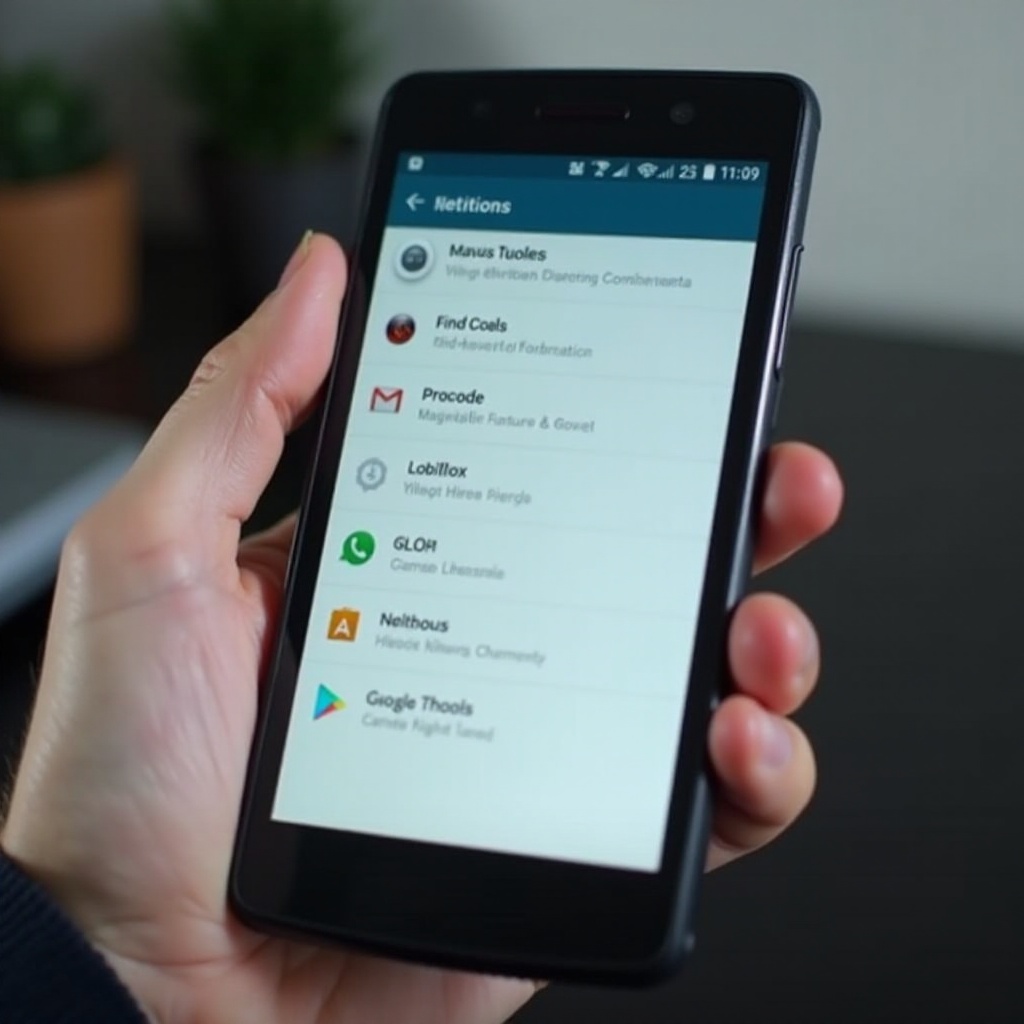
Third-Party App Solutions
Besides using built-in tools, there are reliable third-party applications that can help you identify hidden apps. This often enhances the thoroughness of your search.
Best Free Apps for Detecting Hidden Applications
Several third-party apps are specifically designed to uncover hidden apps:
- Hidden Apps Detector: Scans and lists all apps installed, including hidden ones.
- App Inspector: Provides detailed information about each installed app, aiding in discovering hidden applications.
Both apps scan the system thoroughly to uncover any hidden or suspicious apps.
How to Use Antivirus Apps to Reveal Hidden Apps
Antivirus apps can do more than protect your device from malware; they can help reveal hidden apps:
- Install a reliable antivirus app like Avast Mobile Security or Bitdefender.
- Run a full system scan to detect hidden apps and potential threats.
- Most antivirus apps also offer real-time protection, which can prevent future hidden apps from being installed.
Common Signs of Hidden Apps and Malware
Unusual Phone Behavior to Watch For
Hidden apps, especially malicious ones, tend to affect your phone’s behavior:
- Unexpected battery drain.
- Unexplained data usage spikes.
- Phone overheating without extensive use.
Identifying Suspicious Permissions
If you detect unusual behavior, reviewing app permissions can highlight suspicious activities:
- Go to Settings > Apps.
- Select an app and check its permissions.
- Look for unusual permissions that don’t match the app’s functionalities, like a calculator requesting access to your camera.
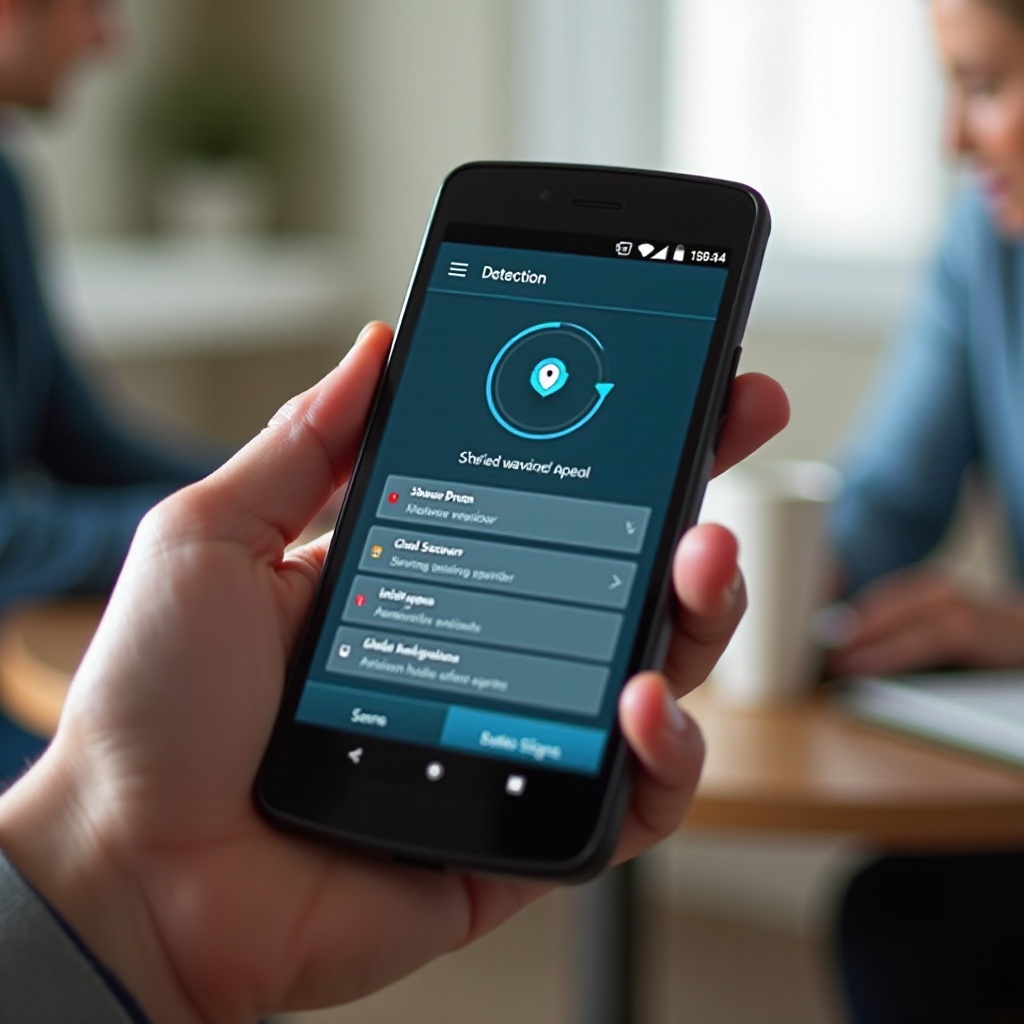
Preventative Measures
Tips for Avoiding Hidden Apps in the Future
Proactive steps can significantly help in curbing the likelihood of hidden apps being installed on your phone. Here’s how:
- Download apps only from the official Google Play Store.
- Read user reviews to spot any mentions of hidden functionalities.
- Regularly update your apps and device software to safeguard against vulnerabilities.
Regular Security Audits for Your Device
Conducting regular security checks can prevent hidden apps:
- Set a reminder to conduct monthly security audits.
- Utilize built-in tools and third-party apps to scan for hidden applications.
- Regularly review installed apps in settings and remove any unrecognized or unused applications.
Conclusion
Finding hidden apps on an Android phone is crucial for maintaining the security and privacy of your device. By understanding what hidden apps are and using the outlined methods, you can successfully identify and remove them. Taking preventative steps will further ensure that your device remains safe from potential hidden threats in the future.
Frequently Asked Questions
What should I do if I find a hidden app on my Android phone?
You should immediately uninstall any suspicious apps and run a full antivirus scan to ensure your device is secure.
Can I remove hidden apps manually?
Yes, you can manually remove hidden apps through the settings menu or file manager once you locate them.
How can I prevent hidden apps from being installed again?
Only download from trusted sources, perform regular device security audits, and keep your software updated to prevent hidden apps.
