Why is My Phone Not Receiving Calls?
Introduction
Nothing is more frustrating than missing important calls because your phone isn’t receiving them. Whether it’s a work call, a chat with a friend, or an emergency, ensuring your phone functions properly is crucial. There are various reasons why your phone might not be receiving calls, and understanding these causes is the key to resolving the issue. From network problems to software glitches, this comprehensive guide will help you pinpoint the problem and restore your phone’s call-receiving capabilities.

Network and Signal Issues
Network and signal issues are some of the most common reasons your phone might not receive calls. Even the most advanced smartphones are dependent on carrier networks to make and receive calls. If you’re in an area with weak or no signal, your phone will struggle to connect the calls.
Try the following steps to diagnose and fix network issues:
1. Check for signal bars on your phone. If they’re low or absent, move to a location with better coverage.
2. Enable and then disable Airplane Mode to reset your connection to the network.
3. Restart your phone to refresh its connection to the carrier network.
If the problem persists, it could be a larger issue with your service provider. Contact them to see if there are outages or problems reported in your area.
Airplane Mode
Airplane Mode is another frequent culprit for not receiving calls. This mode disables all wireless communications on your phone, including the ability to make and receive calls.
To check and turn off Airplane Mode:
1. Swipe down from the top of the screen (Android) or swipe up from the bottom (iPhone) to open the control center.
2. Look for the airplane icon and ensure it is not activated. If it is, tap it to switch it off.
By disabling Airplane Mode, your phone’s normal operation is restored, allowing it to connect to cellular networks for calls and data.
Do Not Disturb Mode
Do Not Disturb (DND) Mode is designed to block interruptions, including calls, during predefined hours. While it’s useful for avoiding distractions, it can also prevent you from receiving important calls.
To turn off DND Mode:
1. On an iPhone, swipe up from the bottom of the screen and tap the crescent moon icon. On Android, swipe down from the top and find the DND option.
2. Ensure DND is turned off and check your scheduled settings to adjust or disable predefined quiet hours.
Disabling or adjusting DND ensures you won’t miss calls unless it’s an intentional setup.

SIM Card Problems
A damaged or improperly seated SIM card can interfere with your phone’s ability to receive calls. The SIM card is essential for identifying you on the carrier’s network.
To troubleshoot SIM card issues:
1. Power off your phone and remove the SIM card.
2. Inspect the SIM for any physical damage or debris.
3. Reinsert the SIM card properly and power on your phone.
If the problem continues, try using another SIM card. If that works, you may need a replacement from your carrier.
Call Blocking Settings
Accidentally enabling call blocking features is another reason your phone may not receive calls. Smartphones have settings to block unknown numbers or specific contacts.
Check your phone’s call blocking settings:
1. On iPhone, go to Settings > Phone > Blocked Contacts.
2. On Android, go to the Phone app, tap the three-dot menu, and select Settings > Blocked numbers.
Review the blocked contacts list and remove any numbers that shouldn’t be there. This will ensure legitimate calls are not blocked inadvertently.
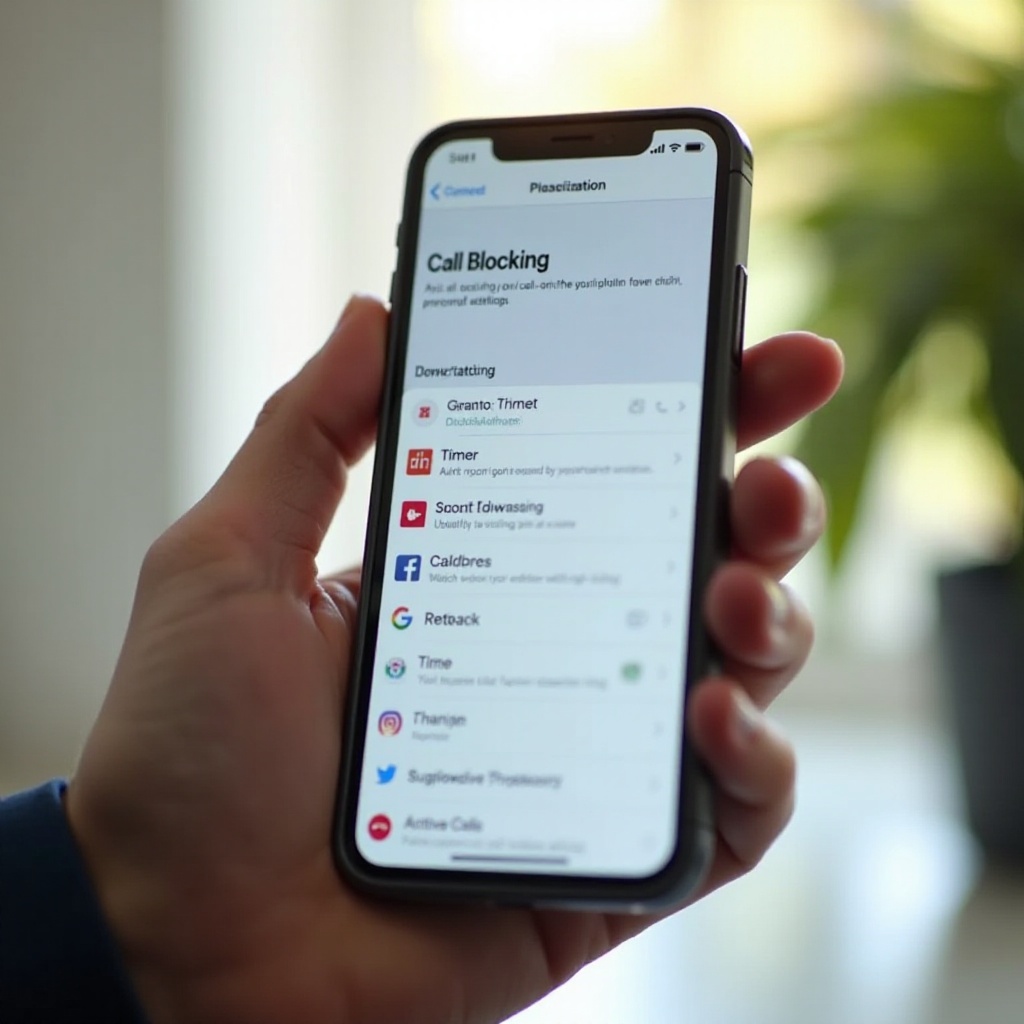
Software and System Updates
Outdated software can introduce bugs impacting your phone’s ability to receive calls. Keeping your system updated can resolve many issues automatically.
To check for updates:
1. On iPhone, go to Settings > General > Software Update.
2. On Android, go to Settings > System > Advanced > System update.
Always install the latest updates to ensure your phone’s software runs smoothly. Post update, restart your phone and check if the issue is resolved.
Carrier or Plan Issues
Occasionally, the issue might be with your carrier or the specific plan you’re subscribed to. Temporary outages or plan-related restrictions can affect call reception.
To diagnose carrier or plan issues:
1. Contact your carrier’s customer service.
2. Verify if there are reported outages or maintenance works.
3. Check if your current plan supports call services, especially if you recently made changes.
Your carrier can provide insight into any broader issues affecting your ability to receive calls.
Conclusion
Your phone not receiving calls can stem from several issues, but fortunately, most have straightforward solutions. By understanding and troubleshooting common causes like network problems, incorrect settings, and outdated software, you can get your phone back to normal quickly. If these steps still don’t resolve the issue, contacting your carrier or seeking professional help may be necessary.
Frequently Asked Questions
Why am I not receiving calls but can make calls?
This discrepancy often points to network issues, call blocking settings, or Do Not Disturb being enabled.
How do I fix my phone if it’s not receiving calls?
Start by checking your signal, turning off Airplane and Do Not Disturb modes, ensuring the SIM card is properly placed, and updating your software. Contact your carrier if the problem persists.
Can a software update affect my phone’s ability to receive calls?
Yes, an outdated or buggy software can affect call functions. Always keep your phone’s system and apps updated.
